Module Configuration
The module configuration is used as part of the main configuration file. Please see configuration for more information.
| Option | Description |
|---|---|
module | The name of the module. This can also contain the subfolder. Valid examples include clock, default/calendar and custommodules/mymodule. |
position | The location of the module in which the module will be loaded. The built in values are top_bar, top_left, top_center, top_right, upper_third, middle_center, lower_third, bottom_left, bottom_center, bottom_right, bottom_bar, fullscreen_above, and fullscreen_below. This field is optional but most modules require this field to set. (if not set, the module will not be shown, but will run the same) Check the documentation of the module for more information. Multiple modules with the same position will be ordered based on the order in the configuration file, top down. |
| Note: if your implementation of MagicMirror wishes to use custom position values, they need to be used in index.html , and in the format class="region newpos-a newpos-b" MagicMirror will join the last two terms with an underscore to make a position value like newpos-a_newpos-b example: class="region top3 left" the position will be "top3_left" newpos_b is optional class="region top3" would be valid and produce a position of "top3" the new position values will be checked during MagicMirror startup and also in the configuration checker node --run config:check AND you have to have the appropriate css settings in custom.css for these new region values (top3 and left as used in the example above) | |
classes | One or more additional CSS classes which will be set on the module, as a string of space-separated values. This field is optional. |
header | To display a header text above the module, add the header property. This field is optional. |
hiddenOnStartup | Set module as being hidden on startup. This field is optional. |
disabled | Set disabled to true to skip creating the module. This field is optional. |
configDeepMerge | Allow to merge with internal configuration in deep (Array and/with object). This field is optional (on developer choice generally). |
animateIn | Special animate name when a module appears (see below) This field is optional. |
animateOut | Special animates name when a module should hide (see below) This field is optional. |
config | An object with the module configuration properties. Check the documentation of the module for more information. This field is optional, unless the module requires extra configuration. |
Example
let config = {
modules: [
{
module: "clock",
position: "top_left",
},
{
module: "compliments",
position: "lower_third",
},
{
module: "weather",
position: "top_right",
classes: "myclass1 myclass2",
config: {
weatherProvider: "openweathermap",
type: "current",
location: "New York",
locationID: "5128581", //ID from http://bulk.openweathermap.org/sample/city.list.json.gz; unzip the gz file and find your city
apiKey: "YOUR_OPENWEATHER_API_KEY",
},
},
],
};
Position
The locations can be found in the following screenshot by their color:
top_barandbottom_barare light graytop_leftandbottom_leftare redtop_centerandbottom_centerare bluetop_rightandbottom_rightare greenupper_thirdis yellowmiddle_centeris cyanlower_thirdis magenta
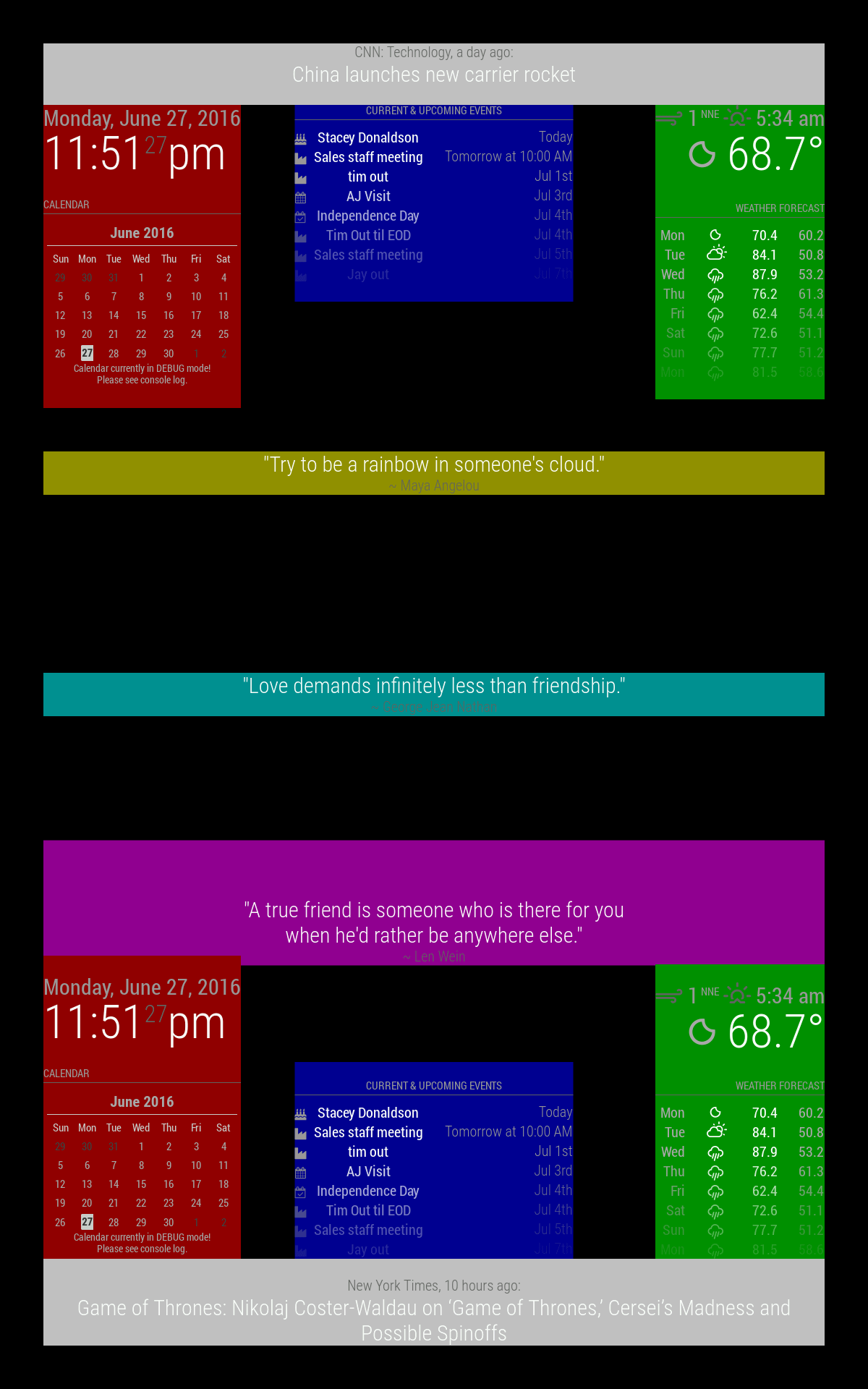
Missing are the fullscreen_below and fullscreen_above as those cover the whole screen, one under everything else and the other above.
All these regions will resize as needed.
Animated
(Introduced in version: 2.25.0)
Animated feature allows to define an animation to a module
animateIn: When module appearsanimateOut: When module should hide
The whole of animation names are available there.
Preview of animations
Check the animate.css library to see a preview of the animation name result
Example with newsfeed module
For this example, news will come from the left (slideInLeft animation), wait in the middle, and exit from the right (slideOutRight animation)
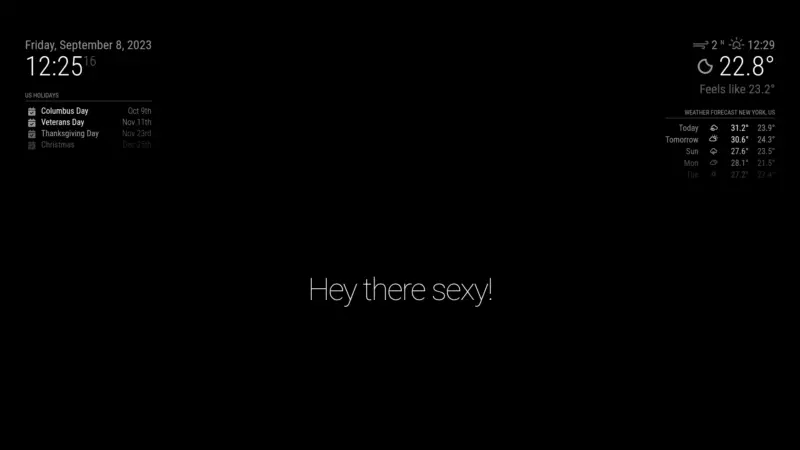
{
module: "newsfeed",
position: "bottom_bar",
animateIn: "slideInLeft",
animateOut: "slideOutRight",
config: {
feeds: [
{
title: "New York Times",
url: "https://rss.nytimes.com/services/xml/rss/nyt/HomePage.xml"
}
],
showSourceTitle: true,
showPublishDate: true,
broadcastNewsFeeds: true,
broadcastNewsUpdates: true
}
},
